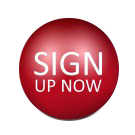Selenium WebDriver With Python

Selenium WITH PYTHON
Demand for Selenium testers is constantly increasing.
Top companies hire Selenium professionals.
Easiest way to get an IT job.
>>>>>>>Maximize Success<<<<<<<
Selenium
What This Course Offers
In this course you will learn to work with Data Driven, Keyword Driven, JUnit and TestNG Frameworks, perform cross browser testing, learn Selenium IDE, Selenium WebDriver and Selenium-Grid. You will learn to test on multiple machines simultaneously with different Operating Systems. Those who wish to learn advanced Selenium topics can easily add them to their course curriculum.
Who Should Attend
- Anyone from any domain as no hard core programming knowledge is required
- Professionals who wish to switch to IT. Selenium is high in demand and easiest way to get in
- had learnt or tried learning another automation tool in the past and wish to restart with latest technology
- wish to explore their interest in software test automation
- Are already a tester and wish to upgrade their skills
- wish to eventually steer their learning towards a related field
What You Get
- Course material
- Robust portfolio of test cases to guide you at work
- Homework
- Assignments
- Projects
- Certificate of completion
- Portfolio reviews
- Resume support
- Mock interviews
- Career coaching
Duration
45 Hours
Learning Modes
- Classroom
- Online
- One on one private classes
Schedule
New session starts soon. Call 470-336-3966 or email contact@redbeartechnologies.com for details
Why Red Bear
Live Training
Qualified Instructors
Hands-On Learning
Technical Assistance
Small Classes
Career Focused Training
Syllabus
Introduction
- What is automation testing?
- Drawbacks of manual testing
- Advantages & disadvantages of automation testing?
- Test cases that can & cannot be automated
- Automated testing process
- Types of automation tools
- What is Selenium?
- Advantages of Selenium
- Difference between Selenium and QTP?
Different flavors in Selenium
- Selenium IDE
- Selenium RC
- Selenium Web Driver/Selenium 2.0
- Selenium-Grid
Selenium IDE
- Introduction
- Installation
- Selenium IDE icons
- Record & Run your first test
- Selenium concepts
- Element Locators
- Commands
- Actions
- Asserts
- Accessors
- Pattern Matches
- Element Locators
- Locating elements by ID
- Finding elements by name
- Finding elements by link text
- Finding elements by XPath
- Finding Elements by using CSS
- Adding Selenium IDE comments
- Synchronization commands
- Working on pages with AJAX
- Storing elements
Useful Selenium Tools
- Firebug for Firefox & Chrome
- Firepath for XPath generation
- IE Developer tool bar
- Google Chrome Developer tools
Test Suite
- Definition
- Creating test suite using Selenium IDE
Selenium IDE Overview
- General options
- Menu items
- Format
Python for WebDriver
Introduction to JAVA
- Introduction
- Download, install, and configure the IDE for Pythonon a Windows system
- Benefits of Python
- What is OOPS?
- Write, compile & run simple Python program
- Python Data Types
- Declarations and Access Control
- Operators and Assignments
- Python Keywords
- User input
- Typecasting
- Flow Control
- Typecasting
- Conditions
- if
- if-else
- if-else-if
- Nested if
- Loops
- For
- While loop
- Python built in functions
- Python user-defined functions
- File Handling
- Strings
- Error Handling
Libraries:
- Pandas
- Numpy
Object Oriented Programming Concepts:
- Introduction
- Class
- Object
- Local and Instance variables
- This keyword
- Super keyword
- Inheritance
- Super classes and subclasses
- Overloading
- Overriding
Files Files & I/O
- Files (Create/Read/Write operations on files)
- Working with Excel files
- Working with CSV files
- Working with database
Web Driver (Selenium 2.0)
- Introduction to Web Driver
- Why Web Driver?
- Difference between WebDriver & Selenium RC
- Architecture of Selenium WebDriver
- Configuring WebDriver in Eclipse
- Downloading WebDriver Jars & configuring in Eclipse
- Import JUnit test case
- Hand write test cases
- WebDriver Drivers
- HTML Driver
- Chrome Driver
- IE Driver
- Firefox Driver
- Safari Driver
- iphone Driver
- Android
- Locators
- Locating elements by ID
- Locating elements by Class
- Locating elements by Tag
- Locating elements by Name
- Locating elements by Link Text
- Locating elements by Partial Link Text
- Locating elements by XPath
- Locating elements by CSS
- Web page elements
- Textbox
- Links
- Buttons
- Checkbox
- Radio Button
- List Box
- Drop Down
- WebDriver API Commands & Operators
- Driver commands
- driver.get(“url”);
- driver.getTitles();
- driver.getWindowHandle();
- driver.getWindowHandles();
- driver.close();
- driver.quit();
- Child element commands
- element.clear();
- element.sendKeys(“Data”);
- element.click();
- element.getAttribute(“arg”);
- element.getTagName();
- element.Text();
- element.isDisplayed();
- element.isEnabled();
- element.isSelected();
- Other commands
- Annotations
- Object Commands
- Navigation Commands
- Working with IE Driver
- Downloading IE driver server
- Configuring IE Driver Server
- Working with Chrome Driver
- Downloading Chrome driver server
- Configuring Chrome Driver Server
- Firefox profile
- What is Firefox profile?
- Why we need Firefox profile
- Importing WebDriver documentation in eclipse
- WebDriver desired capabilities Class
- Proxy settings
- HTMLUnit driver & desired capabilities
- Handling links
- WebList
- Extracting links & other webelements
- Capturing screenshots
- Window handles
- Switching Frames
- Switching Pop-Up windows
- Forms
- Tabbed browsing
- Secure certificate error
- Pausing execution
- Tables
- Keyboard & Mouse Events
- Synchronization
- Alert messages
- Conditions
- Exception Handling
- Case Sensibility
- Parameters
- Upload Files
- Page Object Model
- Selenium Object Repository
- Web Tables
- Data Extraction
- Static and Dynamic Web Tables
- Reusable Functions
- Attaching files
- Calendar
- Ajax autosuggests
- Page load timeout interface
- Cookies
- Simulating front & back button clicks
- Downloading files
- Event listeners
- Moving mouse over object & right clicking
- Coordinates of web object
- Remote WebDriver
- Javascript alerts & prompts
- Handle authentication
- Run multiple instances of WebDriver sub class
Browsers
- Setup Firefox, Chrome and Internet Explorer for Selenium
- Execute tests sequentially in multiple browsers
- Execute tests sequentially in multiple browsers
Selenium Grid
- Introduction
- Hub & Node
- Running test cases
- Introduction to TestNG
- Create TestNG test case
- Reports
Web Driver
Frameworks
Junit
- Introduction to JUnit
- Annotations
- Methods
- Commands
- Test Cases
- Test Suites
- Parameters
TestNG
- Introduction to TestNG
- Create TestNG test case
- Reports
- Annotations
- Parameters
- Regular Expressions
- Batch Run
Keyword Driven
- Set Up Framework
- Action Keywords
- Set Up Data Engine
- Java Reflection Class
- Constant Variables
- Object Repository
- Execution Engine
- Exception Handling
- Reporting
Data Driven
- Download Apache POI for Excel
- Add Apache POI jars
Hybrid
- Data Driven and Modular Driven Framework
- Data Driven and Keyword Driven Framework